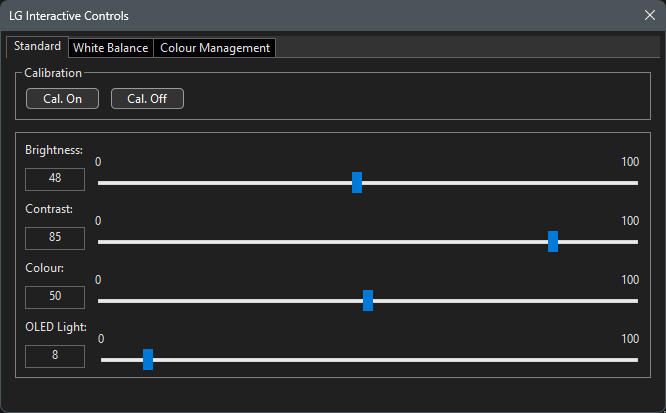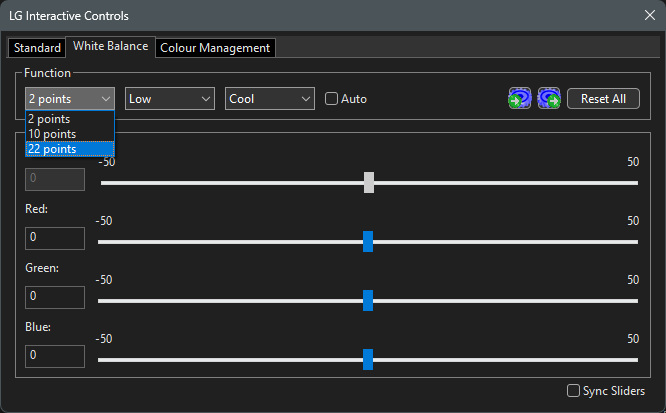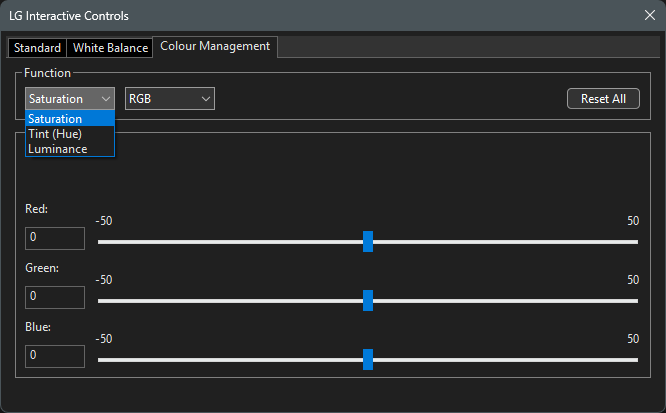ColourSpace can be integrated with LG WOLED TVs for accurate SDR Closed Loop display profiling and calibration.
- ColourSpace INF/XPT/PRO/CAL/LTE & HTX/HTP/HTL
- Manufacturer Specific ColourSpace LG TV HTP/HTL
- Closed Loop Profiling
- 1D & 3D LUTs
- High-level accuracy
- Interactive Control capability
The following LG TV models are ColourSpace Integrated:
2025 B5/C5/G5/M5, 2024 B4/C4/G4/M4, 2023 A3/B3/C3/G3/M3/R3, 2022 A2/B2/C2/M2/R2/Z2, 2021 A1/B1/C1/G1/M1/R1/Z1, 2020 BX/CX/GX/WX/ZX, 2019 B9/C9/E9/W9/Z9/R9, 2018 B8/C8/E8/G8/W8, and 2017 B7/C7/E7/G7/W7 models with Technicolor Studio Firmware.
Note: Capabilities can vary within LG models due to TV model firmware variations.
Additionally, some Eastern European models, which can occasionally be found in Western Europe, have proven to have no LUT based calibration capabilities. Affected models appear to be defined by a double digit identifier within the model name, such as C41/G42, etc., rather than the usual single digit name, C4/G4. Such limitations are not due to ColourSpace.
ColourSpace Integration
LG TV operation and function is controlled via the Hardware Options menu, accessed via the Profiling window.

Initial Setup
- Connect the LG TV to the same network as the ColourSpace PC, as well as a direct video connection with valid signal, and start ColourSpace
- Set the desired ColourSpace set-up options via the Settings menu, as required
- Open a Profiling window, select Hardware Options, and select LG from the Hardware drop-down list
- Enter the TV's required IP address, and select Connect
(If you have connection issues, make sure you are not in Service mode on the TV) - Select the required Profile for calibration, as well as the Load LUT, and correct Colour Space for the input
Note: The selected parameters will not be actioned or configured on the LG TV until a Unity Bypass has been Uploaded - To make sure there is no existing calibration data active within the selected Profile/Load/LUT/Slot, and associated colour space selection, etc., select Unity Bypass from the Select LUT option, and press Upload
(The use of Unity Bypass Upload sets the TV into Calibration mode, including setting the selected Profile slot, and disables selected TV on-screen controls, as defined below) - If required, the TV's Brightness, Contrast, Colour, and OLED Light can be adjusted using the Interactive Controls while taking interactive measurements via the Manual Measure menu
Note: The internal TPG is not affected by these controls, and altering them from their default may have unexpected consequences - The Reset Picture Mode option can be used to re-set the selected Profile and associated LUT and colour space options to the TV's defaults, where possible
(Ensure you are aware of any Reset limitations with your specific LG TV model before commencing with any calibration)
When Calibration Mode is enabled, for example via Unity Bypass Upload, different internal TV parameters can also be affected depending on the Load options selected. Because of this, some TV settings may require a manual reset/change via the TV's OSD, after Calibration Mode has been enabled.
Profiling Operation
Profiling can be performed via the LG's internal TPG, if available, or via an external patch generator. However, the internal TPG cannot be used to verify Dolby Vision calibration.
- Open a second ColourSpace Profiling window, select Hardware Options, and select the required TPG from the Hardware drop-down list
(Refer to the relevant TPG User Guide for further operational information)
Note: The keyboard 'O' key can be used within the Manual Measure and Hardware menus to quickly Disable/Enable the TPG - The probe must be connected to the same Profiling Window as the TPG
Any patch generator can be used for SDR profiling, including direct HDMI/DVI/DisplayPort connection from the ColourSpace PC, with HDMI to SDI converter if required. For HDR/HLG/Dolby Vision, if applicable, correct metadata may be required within the video signal, requiring a dedicate TPG or metadata injector, unless the display can be manually forced into the required input format.
Note: (W)OLED displays can suffer from burn in, especially at high luminance. For this reason windowed patterns should not be used for extended periods of time on any LG WOLED.
Interactive Controls
The Interactive Controls option brings up a pop-out menu for manual adjustment of Contrast, Brightness, etc., including multi-point grey scale/white point and colour adjustments, with available options dependent on the connected TG TV model.
Note: As with all ColourSpace sliders, clicking to either side of the slider control will step the slider value by a predetermined amount, acting the same as Up/Down/Left/Right buttons.
The Multi-point White Balance (Grey Scale) controls should be used in conjunction with the correct Preset .csv Patch Sets, which can be user generated as needed as defined within the Advanced Operation page, the CSV Patch Set/Defining Adjustment Point Values section. The .csv patch sets should have patch value names added into the 5th column, such as Low/High, 7.5 IRE/10 IRE, etc.
An example Patch Set .csv file can be downloaded via Customer Downloads.
(Note: The example Patch Set is an example, and will likely not contain the required value for your LG TV. Also, the best values for Low/High patches depends if multi-point controls will be used after 2-point.)
With a correctly defined .csv patch list, when the Auto option is enabled, and a patch is selected within the Manual Measure/Preset list, the corresponding level adjustment control will be selected within the active Interactive Controls White Balance menu.
The Sync Sliders option will sync the RGB sliders the the first slider selected to enable Luminance adjustments to be have via the RGB values rather than the independent Luminance slider.
The Sync Sliders option should be used before setting any individual RGB values.
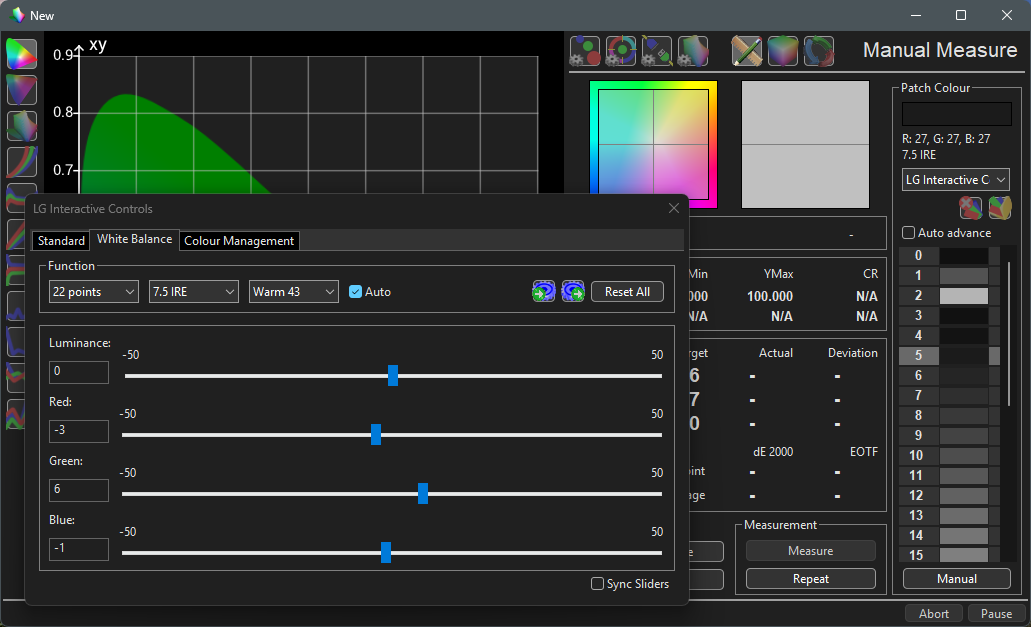
For the White Balance controls, the settings can be Exported and Imported using the provided import/export icons.
External TPG
When using an external TPG, such as Resolve, PGen, SIX-G, etc., use a second Profiling Window connected to the first Profiling Window as a Servant via the Remote Control function in the Graph Options menu.
For more information on Master/Servant operation see the Remote Control page.
HDR & Dolby Vision Setup
The LG HDR and DoVi Options menu provides a set of controls for HDR Tone Mapping and DoVi configuration.
HDR
- The Profile options will enable relevant HDR capabilities when a valid HDR selection is made
(In conjunction with the required TPG metadata, or separate HDR source being played in the background) - Within the HDR Tone Mapping tab, Peak Luma (nits) option enables the measured white value to be set manually, or via the > button
- The Peak 1/2/3 options provide manual entry for different Tone Mapping values, based on the Mastering Peak Luma, and the Roll off start point as a percentage of the TV's Peak Luma (nits) value
- The Upload button uploads the defined values
Dolby Vision
- The Profile options will enable relevant DoVi capabilities when a valid DV selection is made
(In conjunction with the required TPG metadata, or separate Dolby Vision source being played in the background) - Within the DoVi tab, the EOTF option enables manual entry of the desired EOTF value
- The Luma, Red, Green,Blue and White options provide manual entry for measured peak values, and can be automatically populated from the present measured values within the active profile via the Update box
- The Upload button uploads the defined values as a DoVi config file
Note: Depending on the LG TV model the use of a direct upload may negate the possibility of using Reset Picture Mode to reset Dolby Vision settings - The Save button enables the DoVi config file to be saved and uploaded to the LG TV via USB stick, if required
Note: The exported config file may need to be renamed, depending on the specific LG TV model requirements
LUT Upload
After profiling, a Calibration LUT can be generated as normal within ColourSpace LUT Tools, and saved into the library.
With the LUT still held within ColourSpace navigate back to the Hardware Options menu, and select the desired LUT from within the Select LUT options, and Upload into the desired Picture Profile.
There are two LUT slots available with the LG TV, with the 3D option used in isolation being the normal configuration to use for display calibration.
Note: There is inaccurate information provided in some LG calibration guides stating use of 1D LUTs within LG TVs should not be used, including stating a 1D LUT Unity/Bypass Upload causes issues. Such information is inaccurate, and can be ignored. For example, if you need to slightly lift near black due to clipping issues with any specific LG, you can use the 1D LUT with Parametric controls to do so.
- 3D
- 1D
When both a 1D and 3D Unity Bypass Upload is performed, selected TV on-screen controls, such as Gamut & Gamma, as well as white balance, will be disabled depending on the LG TV model, and the processing set to bypass as the functions will be defined and managed by the calibration LUTs.
When either a 1D or 3D Unity Bypass Upload is performed in isolation, the disabled TV controls will depend on the LUT option uploaded, as well as the LG TV model.
When using both the 1D and 3D LUTs in combination, the 1D LUT can be used to pre-set a display's greyscale and/or gamma as a first pass, for example using a Parametric 1D LUT, and then the display can be re-profiled with the post 1D LUT active, and the 3D LUT generated from the second profile pass uploaded to the 3D LUT option for the final gamut calibration.
Note: If using a 3D LUT in conjunction with a 1D LUT, it is imperative Unity Bypass Upload is performed for both 3D and 1D Load options before any profiling is performed, and the 1D LUT is uploaded before profiling for the 3D LUT is performed, due to the 1D LUT being after the 3D LUT.
Alternatively, the 1D option can be used in isolation, without first performing a 3D LUT Unity Bypass Upload, and will leave access enabled to the TV's internal gamut management and leave associated signal path processing active, allowing just the 1D LUT to be modified in conjunction with selected TV controls and settings.
After LUT Upload, check all TV setting are correctly configured.
Note: Due to some LG firmware issues, it may be necessary to switch to a different picture mode and back again, or even power down the TV, and unplug for a while, to activate the uploaded LUT.
Also verify the correct settings for the LUT upload, such as Colour Space, etc.
The Download option can be used to Download the TV's LUT from the selected LUT slot - 1D or 3D - and saved into the volatile Working LUTs library within ColourSpace.
Note: Not all LG TVs can have their LUTs downloaded.
Calibration Guides
 3D LUT Calibration
Manual Calibration
3D LUT Calibration
Manual Calibration