You will have to measure from inside HCFR with your correction as active the WRGB patches (and later use these data as 'reference probe' at LightSpace) and then measure from inside LightSpace the same WRGB patches (without any table active 'NONE', just by selecting the 'Generic CMF' and using your meter settings.
But because patches will be generated differently per each software, you need to use the exact same patches you will measure from inside HCFR and LightSpace, you need to have exact same RGB triplets and patch size.
If you have my calibration disk, you can use some chapters designed for Meter Profiling:
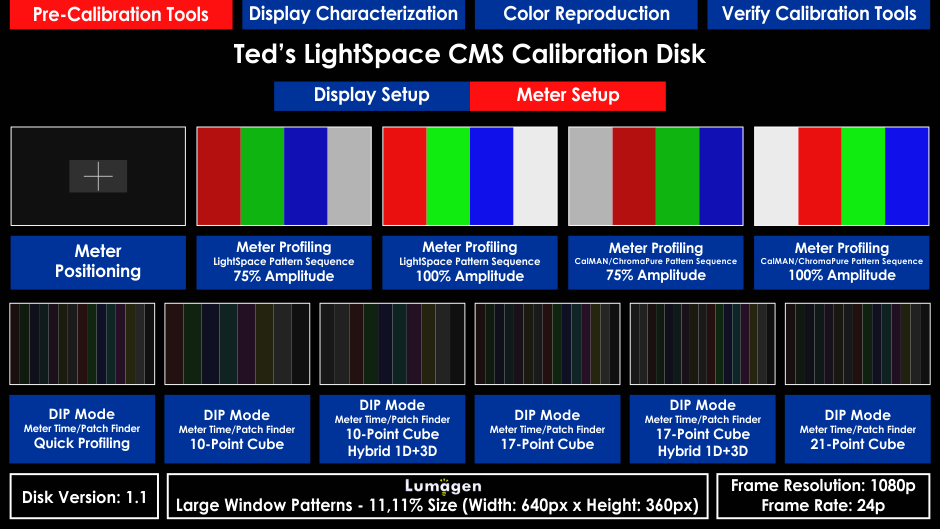
You will start by using HCFR with your XYZ correction matrix active to measure WRGB patches from inside HCFR and note the 4 xyY data numbers to a temporary text file.
When go to LightSpace and use Update of each one patch.....to measure WRGB ('Read All' is the automated measuring sequence, you will not use it when you want to measure using external patches)...when you will click Update the first time, it will prompt you to enter a name...you can write 'i1Display PRO' for example.
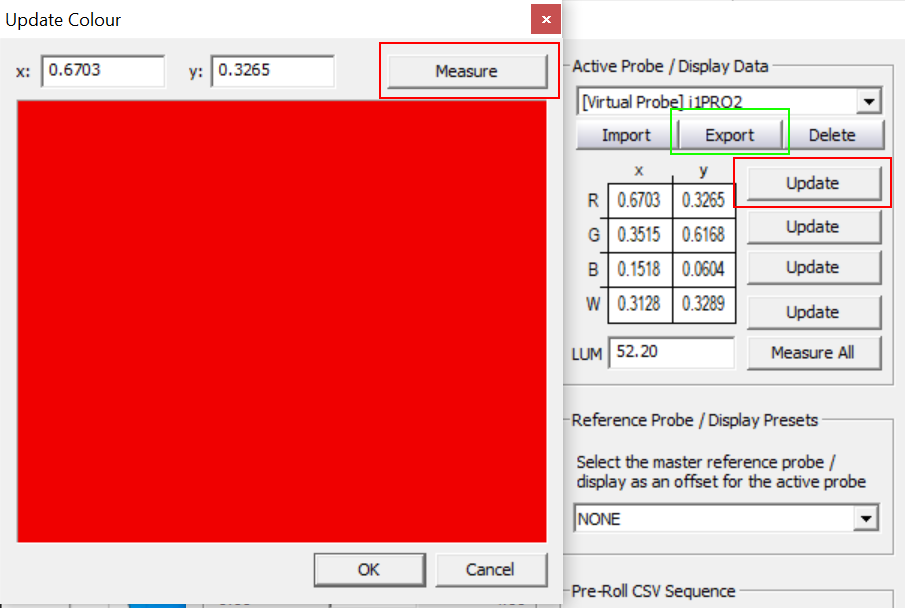
When you will click 'Measure', its visible to that window only the xy of per each patch, but LightSpace internally has kept the Y additionally.
When you will finish measuring the 4 patches, go to Options and select that 'i1DisplayPRO' table and export that meter profile data file it to your desktop.
You will see a i1DisplayPRO.bpd file saved......open it with Notepad of Windows and you will see inside the complete xyY per WRGB patch:
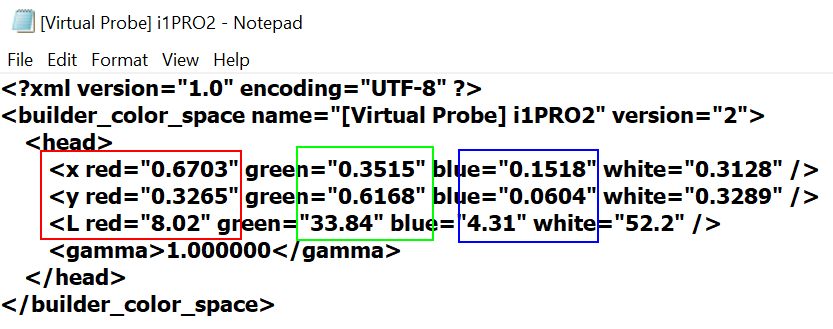
L = cdm2 = nits
Now you will have to copy-paste the (WRGB) data numbers you have from HCFR inside to that file, change the name also.......its name entry line is: <builder_color_space name=''xxxxxxxxxxxxxxx" version=''2''> ..... replace ''xxxxxxxxxxxxxxx" with '''HCFR Reference Data'' (or any name you like), then save/rename the file and import it inside to LightSpace.
To enable the Meter Correction, now select at Active Prove / Data menu the 'i1DisplayPRO' and from Reference Probe / Display Presets the 'HCFR Reference Data' and click OK to save...so now your correction is loaded to any i1Display PRO measurement from inside LightSpace.